PDGA Tournament Manager Help: Scoring Management
- Round Scores
- PDGA Digital Scorecard
- Playoff Tiebreaker in Tournament Manager, Digital Scorecard, and PDGA Live
Round Scores
Note: Enter 888 when a player has not notified the TD they will not be playing the next scheduled round. Enter 888 when a player has been confirmed to have manipulated their score or dropped out to preserve their rating. For all other cases where a player was not able to finish the round, enter 999. Players that never start the event (no-shows) should be removed from the event entirely.
Enter Individual Round Scores
The Scores page allows for entering individual round scores one at a time. This is often used for events with tee times, as scores can easily be entered as they are turned in at tournament central.
- Click on Scores in the menu at the top of the page.
- Click on the appropriate Round (Round 1, Round 2, etc.).
- Click on the appropriate division.
- Locate the player(s) name(s) in the list and enter the score(s) for the round.
- Click the "Update" button at the top or the bottom of the list of player names.
Upload All Round Scores
The final version of the Scores tab on the TD Report that contains all the correct player names and divisions can now be used to upload scores after each round.
- Enter the scores for each player into the TD Report for the respective round that has just finished.
- Highlight the following field names and subsequent rows:
- DivCode
- T.O.
- Place
- First Name
- Last Name
- PDGA
- Rd1
- Rd2 (if scores are entered)
- Rd3 (if scores are entered)
- Rd4 (if scores are entered)
- The remaining columns (Final, Total, Cash/Value, Decline) do not need to be copied for a basic scores upload.
- Copy the highlighted section (Ctrl+C or Command+C).
- In Tournament Manager, click on Upload in the menu at the top of the page.
- Make sure the box for "First row in results contain field names" is CHECKED and the "Overwrite results" box is UNCHECKED.
- Paste the data into the box (Ctrl+V or Command+V).
- Note: The data in the box may not appear to line up correctly, but this is normal. Proceed with the steps to upload the scores.
- Once the data has been pasted into the box, click the "Next >>" button.
- The "Field Mappings" page asks if the field names from the spreadsheet match the available database columns.
- Note: Set T.O. field (Trophy Only) and the "Place" field to blank using the dropdown menus. These are not needed for uploading scores.
- When all fields are mapped correctly, click the "Next >>" button.
- You will now be asked to match players that do not have an assigned PDGA number and/or add new players that were not uploaded previously.
- If any players in the list do not match a previously uploaded player, check the "New" box for that player in the first column.
- When everything looks correct, click the "Next >>" button.
- If there are any ties that need to be broken, set the correct "Finish Place" for each player.
- Only ties for 1st place must be broken.
- The "Summary Information" page provides an opportunity to double check the data before committing the upload to the database. If everything looks okay, click the "Next >>" button to complete the upload.
- The upload process has been completed and an "Upload Successful" message and the "Tournament Result Summary" should now be displayed. For full results, click on the "more" links under the top three results from each division or on "Results" in the navigation menu at the top of the page.
Uploading Round Scores for Team/Doubles Events
This process should be handled in the same way as uploading scores for a singles event, but with two important things to note. See bullet points and screenshot below.
- Doubles/team scores should be entered for each individual doubles/team member.
- When viewing the spreadsheet created from the Export feature, a Team # column will be displayed next to the Team Name column. This column can be ignored and can also be left blank during the Field Mappings step of the upload process.
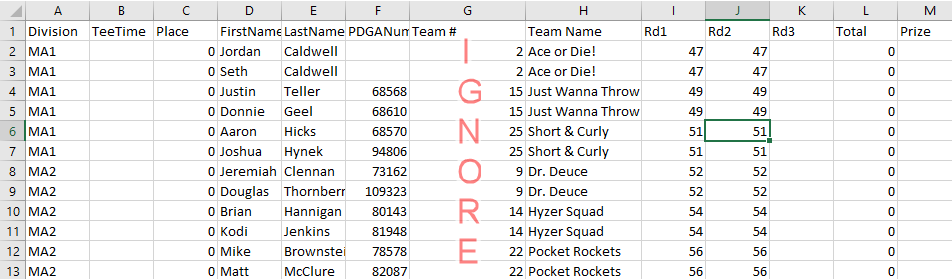
Note: All players must be eligible for the team division they play in, so the team’s division must be the higher level division if the team members are normally from different divisions.
Example: if the team has one MA1 player and one MA2 player, the team division should be set as MA1. If the team is Mixed Doubles with one MPO player and one FPO player the team division is MPO.
